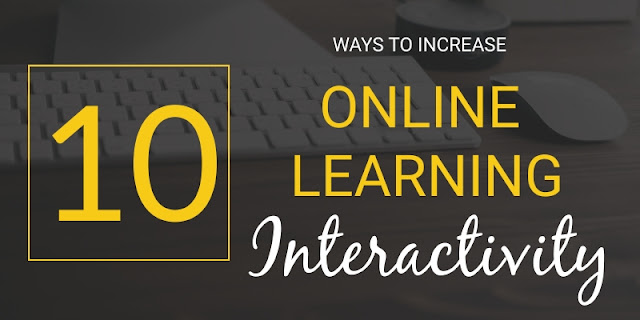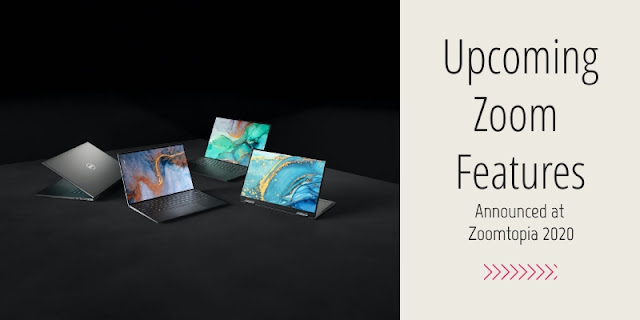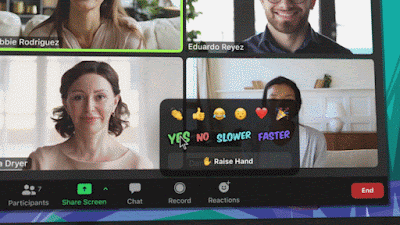In their quest to improve the videoconferencing experience, Zoom announced a bunch of new features at their recent Zoomtopia event.
More immersive, engaging, collaborative meetings
New immersive backgrounds will allow hosts to set a custom background theme or create layouts that have participant videos arranged within a shared scene, like a classroom.
Additionally, new ways to react to speaker content using animated reactions, such as thumbs up or down, a laughing emoji, a heart, a celebration emoji, and clapping (which will also come with audible clapping sounds.)
Closed Captions
Zoom has finally announced that they are launching automatic closed captions as a base feature in Zoom. This comes after significant pressure was exerted on the company for not providing this feature. However, is will only be available in the main Zoom Room, not the breakout rooms, and it will only provide English language captions.
A Richer User Experience
Recently added to Zoom is High-Fidelity Music Mode in addition to background noise suppression. While right now users must opt-in to this service in their settings, Zoom announced that in the near future they plan to utilize AI to turn this mode on automatically when the proper conditions are detected.
AI is at the center of another planned upgrade to the user experience. Using artificial intelligence and natural language processing, Zoom
cloud recording will be able to extract key insights from recording
transcripts and make it easy to review meeting highlights, without
having to watch the entire recording.
An Increase in Zoom Security
Zoom is also adding a video
component to their waiting rooms so that hosts can see participants via
video before admitting them to their meetings. This
new, enhanced security feature will be available early next year and
will hopefully put an end to the majority of Zoom bombings.
In other security news, end-to-end encryption of Zoom meetings is being slowly rolled out to both free and paid users. This upgrade will allow Zoom users to host up to 200 participants in an E2EE meeting.
More to Come
As these and other planned upgrades begin to roll out to all users, we at Learning Technologies will keep you updated on their implementation and usage. Keep watching this space!