Would you like to have your students annotate a PDF for an assignment in class? Turns out there's a simple way to do this, though certain steps may seem counterintuitive.
How to set up the assignment
To create a PDF annotation assignment, you'll create a new assignment and add the PDF to it. Include any directions necessary for the completion of the assignment, assign points, and assign the assignment to all students or the correct group of students.
You will want to choose the assignment submission type of Online and then choose File Upload. You can further restrict this so that students can only upload a PDF. Then save and publish the assignment. You can watch all these steps in the video below:
How students complete the assignment
Student will complete the assignment by first downloading the PDF and then submitting the blank PDF. (Remember I said this would seem counterintuitive?) The student will then go to Submission Details in the upper right hand corner and then select View Feedback on the next screen. This will then open the submitted PDF.
In order to enlarge the PDF for annotation, the students should then select the full-screen button (it looks like a diagonally pointing arrow) and then they will have access to the annotation tools. They can highlight text, add text to the PDF or use the strikethrough function, use a paintbrush, create a box around something, or add a comment that will show outside of the document. Sizes and colors can be altered on most of these functions.
Once the student is finished with his or her annotation, they can leave the full-screen view, close the PDF, and choose Resubmit Assignment to complete the assignment.
So there you have it! Can you think of a reason why you might use this functionality? Try it out! And as always, if you have questions, don't hesitate to contact Learning Technologies!
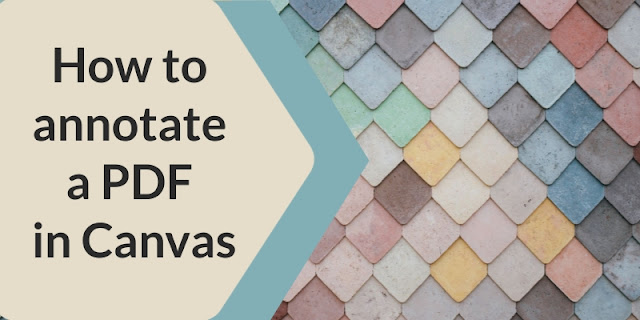
No comments:
Post a Comment
Note: Only a member of this blog may post a comment.